This is a common problem with Act! running sync databases or sole practitioners with laptops running Act!. These are the 3 means to reset the SQL service so the Act! database opens as expected.
Option 1 - Manually Restart SQL Service
Step 1
From the Act! server (host or sync database), Start -> Run-> services.msc
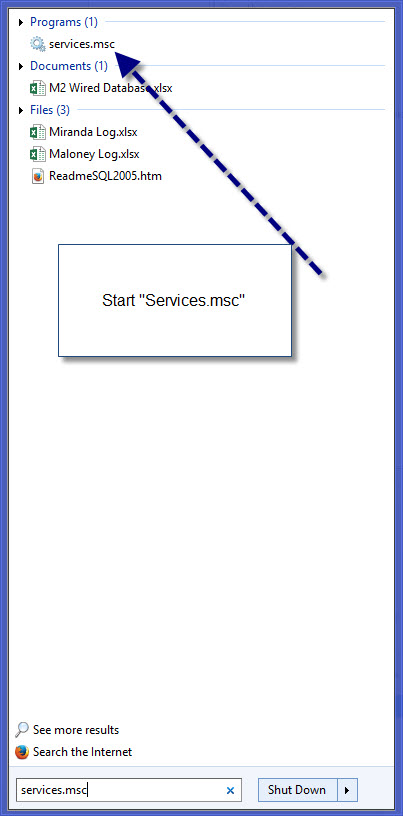
Step 2
Right Click on SQL Server (ACT7) and select restart
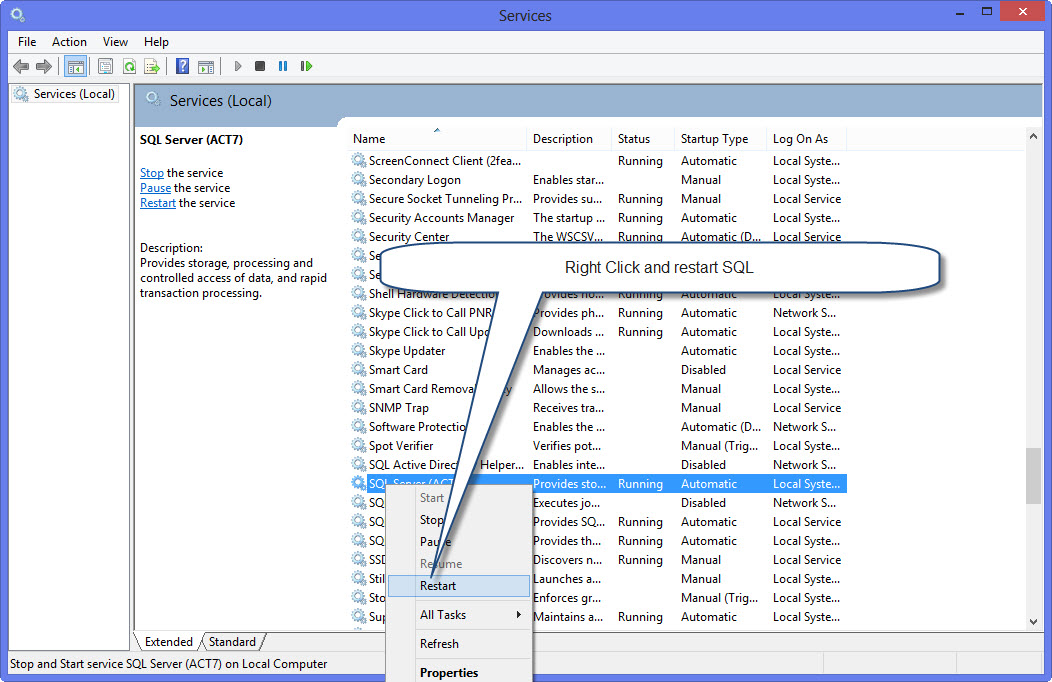
Option 2 - For Windows 10 Users
Step 1 – Watch this video on how to change the SQL service to a delayed start. In some cases, Windows doesn’t start SQL. The delayed start option might delay Act! for a couple minutes; however, this ensures Act! opens consistently. Please note the video requires Adobe flash to be enabled on your browser.
Option 3 - Download a Reset SQL Instance App
Option 4 – . Right click on this and select “Run as Administrator”. This forces the Act! instance to start.
Related Posts
July 13, 2017
Act! and Outlook Tech Support Check List
January 19, 2015

