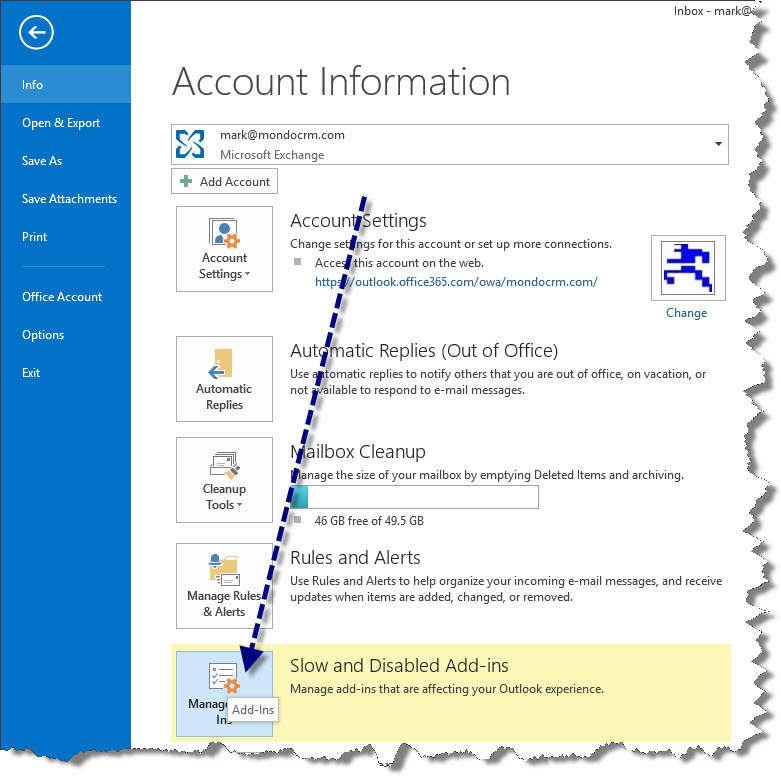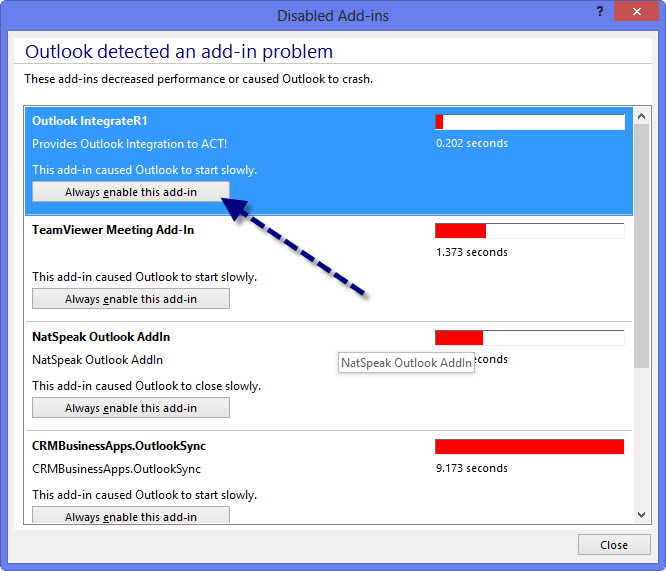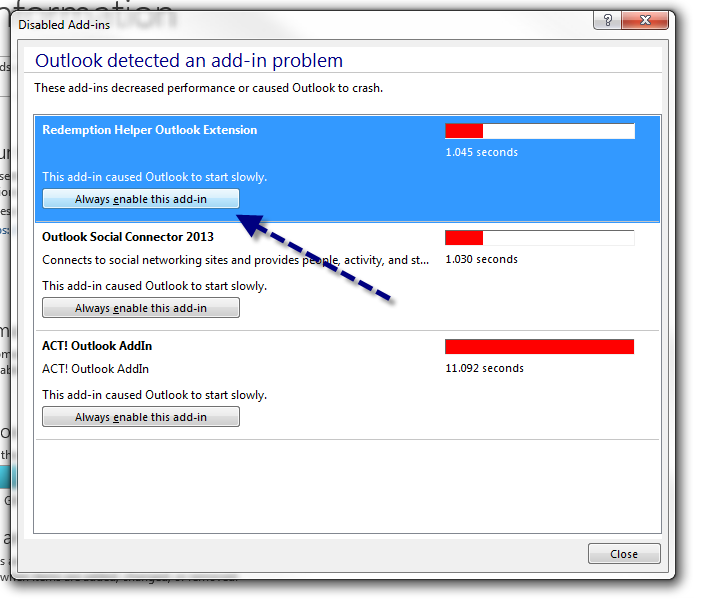Should I use Outlook as a CRM tool ?
Short answer: No. It lacks too many essential features.

Given that we use Outlook in house to manage e-mail, personal contacts and a personal calendar, our opinion isn’t out to snub Outlook just to pitch CRM.
In fact, you don’t need to abandon Outlook to get a CRM. Most CRMs will integrate with Outlook to integrate e-mail, contacts or a calendar so critical information can be seen on the smartphone. Furthermore, you can see the email correspondence on the contact record from the CRM.
Difficulties of Using Outlook as a CRM:

- Documenting conversations by date/time stamp and easily sharing them among your team.
- Implementing contact security among your peers.
- Creating a sales forecast.
- Creating a mail-merge to a Word document.
- Creating effective user fields to classify contacts by more than one field such as "category".
- Re-Entering the same data among different applications like Word or Excel becomes a chore to create call reports or sales forecasts.
- Using Outlook is ineffective as a help desk ticketing system.
Zoho Bigin allows an easy way to get into CRM.And you can still use Outlook.
In a matter of minutes, you can have a starter CRM system that tracks contacts, companies and a pipeline along with a mobile app.
- E-Mail: Zoho Mail, Outlook, Office 365, IMAP
- Zoho Apps: Zoho Flow, Books, Invoice, Campaigns, Analytics, Desk and Meeting.
- Popular Apps: MailChimp & Zoom Meeting.
- Advanced Tools: Zapier & API
- Pricing starts at $9/user/month.
- Annual discounts available.
- Training videos included. Chat support provided by Zoho at no additional charge.
What if Bigin isn't enough? Don't worry. We offer plenty of options.

What’s the best CRM platform for you? It depends on what business processes you want to improve. For instance, if you want one point to see all meeting notes, emails and ability to create a report based on those activity KPIs then WiredContact is a great solution. If you want to have one platform to manage CRM, e-marketing, help desk, projects and accounting then Zoho One is a great candidate.
Conversely, if your focus is marketing automation on a tighter budget, Benchmark One has many capabilities similar to Hubspot at a lower price.
Once we know the features you need; then, we craft with a custom solution based on your budget. If you aren’t sure how to approach this, feel free to contact us for a complimentary discovery call.
Act! and Outlook Tech Support Check List
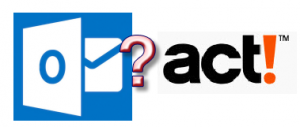 This checklist outlines the most common solutions to solve Act! Outlook E-Mail integration:
This checklist outlines the most common solutions to solve Act! Outlook E-Mail integration:
Initial Checklist:
- Make sure your version of Act! is compatible with Office, and you can use this chart to checklist to ensure your versions are compatible.
- Office must be installed before Act!. If this didn’t happen, uninstall and reinstall Act!.
- Until Act! v19, only 32 bit versions of Outlook are supported, and here is how you check your edition of Outlook. If you have to downgrade Office; then, reinstall 32 bit Office. Then, reinstall Act!.
- Click to Run versions of Office are known to problematic, and here is the deep article to determine whether its present even if you installed a full version.
If you have Outlook 2016, and made a software update after June 13, 2017, read this before going further. Many of these problems were solved with v20.1, and we recommend upgrading.
If emails are not recorded to Act! history, try these procedures:
Solution 1
- For Office 2013+, re-enable the Act! Outlook Addin. Instructions
Solution 2
- Sometimes, for reasons unknown, Act! trashes the user name/password setting. Add the Act! Address book credentials back to Outlook.
- From Outlook go to File -> Account Settings -> Account Settings -> Address Books
- Select Act Address Book and press change
- Enter the Act! user name and password
- Restart Outlook
Solution 3 (up to v21)
- Reset the history queue. Instructions
Solution 4 (up to v21)
- Reset the Act! History Service. Instructions
Solution 5 (up to v21)
- If only one e-mail didn’t work, look at the history queue for individual messages’ status
Solution 6
- Re-Enable the Redemption Helper Extension in Outlook. Picture
Solution 7
If starting Outlook, and it states the “Act! Address book isn’t found..Would you like to edit the settings ?” try one of these fixes:
- Restart SQL. This usually applies to single user deployments or sync databases. Instructions
- Click on Yes and change the settings to your current Act! file location, user name and password. If you changed the Act! user name or password or the path on the network where Act! is hosted, this error will come up.
Solution 8
If the above suggestions didn’t work, here are additional articles from Swiftpage for history not recording to Act!.
Solution 9
Here are additional reasons on the address book not connecting from the Swiftpage website.
Additional Options
Here are the tech support options if these articles don’t work:
- If your company is on Act! subscription; then, you can contact Act! LLC at 866-578-7875 for phone support at no additional charge.
- For Act! Pro clients, Act! LLC offers a $150/user/year support contract for Act! v23+. The number of users purchased must equal the number of licenses you own. So even if one workstation out of a five user license has this problem, a 5 user support contract must be purchased.
- Use actkb.com as self-help tool
- Acquire fee-based support from MondoCRM
Sometimes, we recommend Act! 4 Outlook written by another consultant that is more stable and offers more features. For $40 a workstation + optional installation services, it’s a good deal.
Act! and Office 2016
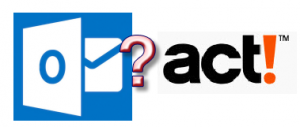 On June 13, 2016 Microsoft released Office 2016 version 16.0.8201.2102. This build broke some of the standard MAPI APIs used by Act! and other 3rd party programs. One symptom is if you try to setup Act! <-> Outlook email integration, and the setup wizard doesn't list Outlook. Another symptom is e-mail no longer records history to Act!. A 3rd symptom is broken calendar or contact sync.
On June 13, 2016 Microsoft released Office 2016 version 16.0.8201.2102. This build broke some of the standard MAPI APIs used by Act! and other 3rd party programs. One symptom is if you try to setup Act! <-> Outlook email integration, and the setup wizard doesn't list Outlook. Another symptom is e-mail no longer records history to Act!. A 3rd symptom is broken calendar or contact sync.
Here is the short term solution:
- Close Act! and Outlook
- Open the folder "C:\program files (x86)\act\act for windows" in Windows Explorer
- Rename adal.dll to adal_old.dll (Screenshot)
- Reboot
The cause was a recent Outlook update now has a file called, "adal.dll" also. Since Act! wrote something called, "adal.dll" used for legacy conversions, the programs collide, and the e-mail integration breaks. Over the next couple weeks (after 6/28/2017), Swiftpage will publish updates for Act! v19 and v18. v17 and earlier are no longer supported. So, the short term solution listed above is the way to get around it for legacy versions. Or you can use a plugin like this.
As of 8/21/2017, Swiftpage has published updates for this going to version 18.2. Follow their documentation to install the updates.
Outlook Integrate R1 - Value Doesn't Fall within Expected Range
After installing Outlook Integrate R1, disable the native ACT! Outlook Addin. This will also solve the error "Value does not fall within the expected range" when Outlook restarts.
1) Click File -> Manage Add-ins (screen shot)
2) Disable the "Act! Outlook Addin"
3) Restart Outlook
Enable Outlook Integrate R1
One reason, Outlook IntegrateR1 doesn't record history to Outlook is the address book connection doesn't activate. In Outlook 2013, it's doesn't wait long for any plugins. If Outlook senses a delay, it will turn it off so the inbox appears no matter what.
One trick is force the add-ins to always start.