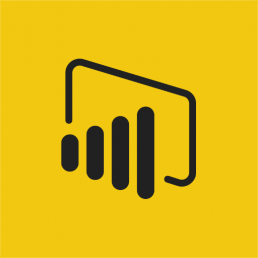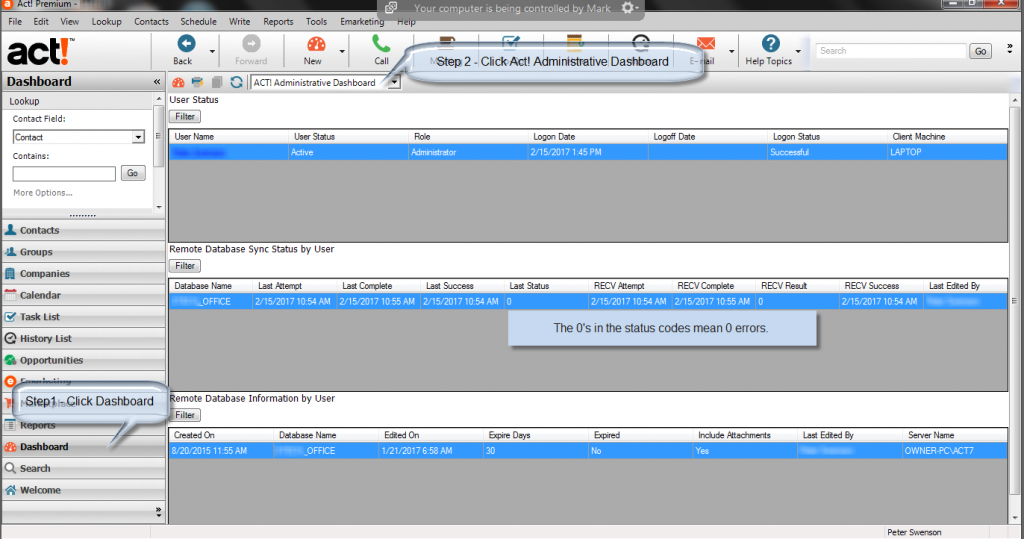Export Notes from Act!
How to Export Notes from Act!
(Hint: You cannot do this within the native program)
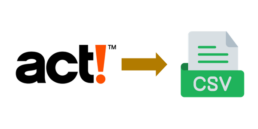
In case you are looking go at it alone or with your I.T. contractor, you can export some of the data, but not all the data out of Act!. For instance, the contact list view doesn’t export the unique IDs so notes, history, opportunities or the calendar won’t connect back to the correct contacts when you import them into another CRM or an ERP. For instance, if you employ a native tool such as the ACTREADER, SQL Studio or ODBC connection, these programs cannot strip out the RTF/HTML code formats as shown here. Our service can export the notes from Act! into a CSV format along with the unique IDs.
- Act! knowledgebase answer: "Can I export Act! notes to Excel?"
- Act! knowledgebase answer: "What can I export from Act! ?"
For current Act! users, here are a couple ideas.
If you are trying to get more than what the standard reports provide while you want to remain in Act!, we recommend and implement Keystroke Dash . Then, you can export on the notes, history or opportunity tables and add additional fields to the reports standard Act! doesn’t provide.
Moreover, you can create dashboards, charts or lists with Keystroke Dash. Overall, we find it very easy to train people on this program and it offers extensive customization.
We also support Microsoft Power BI, where you can combine Act! with other data sources to gain additional insight into the business. As an illustration, check out our case study.
- Keystroke Dash is $150/PC.
- Power BI with Act! (Fees vary by project).
We offer alternatives to Act!, and we convert the data.
MondoCRM is platform agnostic, which means we aren’t tied to one CRM’s limits, and we can weigh a couple options.
- WiredContact (Easiest to convert from Act!).
- Zoho CRM
- Zoho Bigin
- Benchmark One
If your CRM or ERP isn't listed here, we can still help.

We offer the Act! database export service, so you can take the spreadsheets to your consultant so they can do the import. We have done this for companies in the US, UK and Israel moving to Salesforce, Hubspot, or other industry specific ERP or CRM system.
- Contact us to review your current situation and timeline.
- Give us a backup of your Act! database.
- We'll send you a sample set of 100 records from your database.
- If you like it, we'll finish the export.
- We'll email you a link to download the ZIP file for the rest of the data after the invoice is paid.
- Budget $700.00 (£565.00 + VAT) per database.
Opportunity Status Field is not Available for Act! Reports
If you are running Act! with a 3rd party reporting tool like TopLine Dash , Crystal Clear Essentials or Durkin ImpactSuite; then, you may run into a problem with this field missing from the field selector.
The problem is the in OLDEB provider. The OLDEB provider is a bridge for Act! report writers to see the tables and relationships in Act!. For reasons unknown, when Act! is upgraded from v15+, the OLEDB provider doesn't add this field to the provider.
The solution is to download this fix and run it on the server that hosts Act!, and you must have full administrator rights to install this patch. Restart your reporting application, and you should see this work.
Using Microsoft Power BI to put Act! Contacts on a Map
Put your Act! database on the map with Microsoft Power BI.
With Act!, you can get one contact at a time into a Google map, but what if you wanted to get all contacts on a map without buying a dedicated mapping program? I found Microsoft Power BI to do this. In just two clicks I can find customers by state with a map.
There are plenty of other ways to visualize Act! data, and we can even join it with data from Quickbooks and Excel workbooks at the same time. With Power BI, you can stay on screen to get the answers you need. Contact us if you want this setup at your office.
Determine if Reps Have Synchronized Act! in Two Clicks
If you have reps in the field, and they synchronize the database, you don't have to ask them whether they have synchronized recently. Just click on the Act! dashboard first from your main (aka publisher) database.
If the rep hasn't synchronized recently, they can go to Tools-> Synchronize Panel -> Synchronize Now in Act! then synchronize the data.
If you have trouble implementing this or troubleshooting errors, we can help. MondoCRM has been working with Act! synchronization since 1998.
Creating an Act! Report to Excel Using the Contact List and Dynamic Groups
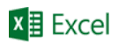 If you need to export a set of contacts regularly to Excel for external e-mail systems, direct mail, mailing labels or to a quoting system, here is how to simplify the process:
If you need to export a set of contacts regularly to Excel for external e-mail systems, direct mail, mailing labels or to a quoting system, here is how to simplify the process:
- Create a dynamic group in Act! and create the lookup.
- Customize the columns in the list view (Press F8 if you don't see the list view). Then customize the columns by pressing Tools -> Customize -> Columns
- Export to Excel by pressing Tools -> Export to Excel
If step 2 is too tedious, use this app to save time. It saves customized versions of the contact list view so you don't have to rebuild this every time you come back to it.