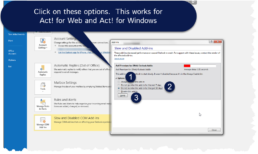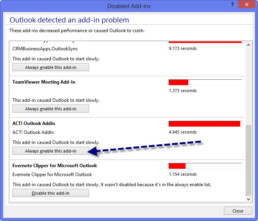Outlook Integrate R1 - Value Doesn't Fall within Expected Range
After installing Outlook Integrate R1, disable the native ACT! Outlook Addin. This will also solve the error "Value does not fall within the expected range" when Outlook restarts.
1) Click File -> Manage Add-ins (screen shot)
2) Disable the "Act! Outlook Addin"
3) Restart Outlook
Enable Act! Address Book Plugin for Outlook
One reason, among many, Act! doesn’t record history to Outlook is the address book connection doesn’t activate. In Outlook 2013+, it doesn’t wait long for any plugins. If Outlook senses a delay (even as low as 2 seconds), it will turn it off so the inbox appears no matter what.
One trick is force the add-in to always start. Instructions below for Office 2016 and 2013.
If this doesn’t work, resort to this DIY checklist. If you are on Act! subscription or current with their support contract, they can be reached at 866-578-7875 or we provide fee-based support.
For Outlook 2016, follow this:
For Outlook 2013, follow this:

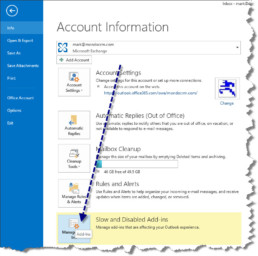
Act! and Microsoft Office Compatibility
Since Act! is not owned by Microsoft, their decisions on upgrading software remain independent of each other. Historically, Act! will not release any patches or updates until Office has been published. Also, Act! doesn’t retrofit earlier versions of Act! to be compliant with the latest version of Office. Read this knowledge base article for the latest compatibilities, and this article for their obsolescence policies for support.
- You need the full desktop version of Outlook installed.
- You need to install Office before installing Act!. If you upgraded Office on the desktop, then it's a best practice to uninstall and reinstall Act!.
If you’re still stuck, follow this guide. Or, we offer fee-based support to fix Act! and MS Office integration issues.