Create Contact Lookup from Opportunity
Did you know in Act! you can create lookups based on your current opportunity list ?
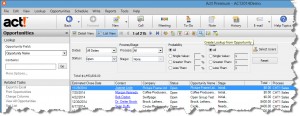
In Act! click on Opportunity List -> Filter the list as needed based on the options on the top half of the screen -> Click on the magnifying glass icon to the right of the record counter.
Find Your Best Source of Leads in ACT!
As you enter data into ACT! make sure you fill in the "Referred By" field; then, you can create a source of referrals report.
Watch a 40 Second Video on How to Find Out Where Your Leads are Coming From





Microsoft Office 2010 & ACT Integration
Be warned ! Microsoft Office 2010 32 bit edition only works with ACT! 2011. If you have an earlier version of ACT!, you have to either upgrade ACT! or downgrade Microsoft Office to 2007 or 2003.
Also please note Microsoft Office has to be installed before ACT! does. This allows ACT! to "see" that Microsoft Office exists and will add the necessary connections.
Here is the article from Sage.

