Restart SQL for Act!
This is a common problem with Act! running sync databases or sole practitioners with laptops running Act!. These are the 3 means to reset the SQL service so the Act! database opens as expected.
Option 1 - Manually Restart SQL Service
Step 1
From the Act! server (host or sync database), Start -> Run-> services.msc
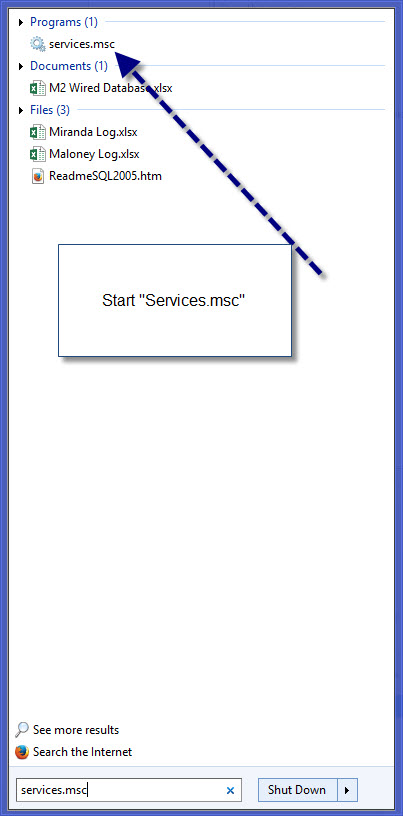
Step 2
Right Click on SQL Server (ACT7) and select restart
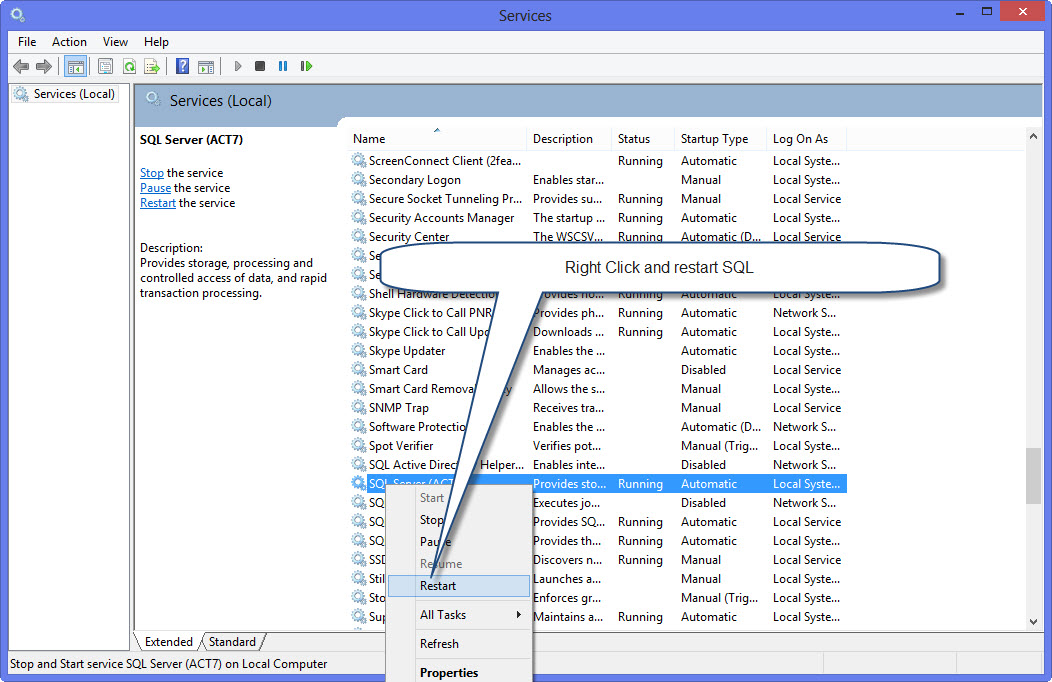
Option 2 - For Windows 10 Users
Step 1 – Watch this video on how to change the SQL service to a delayed start. In some cases, Windows doesn’t start SQL. The delayed start option might delay Act! for a couple minutes; however, this ensures Act! opens consistently. Please note the video requires Adobe flash to be enabled on your browser.
Option 3 - Download a Reset SQL Instance App
Option 4 – . Right click on this and select “Run as Administrator”. This forces the Act! instance to start.
History Fix for Act CRM
The easiest way to record a phone conversation in Act! is to lookup a contact record and press CTRL-H. But, it defaults to "Appointment Completed" in Act! 2011+. Most of my clients prefer "Call Completed", and there is no way to change this within Act!. This fix applies to Act! 2011, Act! 2012, Act! 2013, Act! v16 and Act! v17.
The solution is to download this free tool allows you to change the default setting from "Appointment Completed" to "Call Completed" or a customized entry for Act! 2011+.
Act! and Microsoft Office Compatibility
Since Act! is not owned by Microsoft, their decisions on upgrading software remain independent of each other. Historically, Act! will not release any patches or updates until Office has been published. Also, Act! doesn’t retrofit earlier versions of Act! to be compliant with the latest version of Office. Read this knowledge base article for the latest compatibilities, and this article for their obsolescence policies for support.
- You need the full desktop version of Outlook installed.
- You need to install Office before installing Act!. If you upgraded Office on the desktop, then it's a best practice to uninstall and reinstall Act!.
If you’re still stuck, follow this guide. Or, we offer fee-based support to fix Act! and MS Office integration issues.
Microsoft Office 2010 & ACT Integration
Be warned ! Microsoft Office 2010 32 bit edition only works with ACT! 2011. If you have an earlier version of ACT!, you have to either upgrade ACT! or downgrade Microsoft Office to 2007 or 2003.
Also please note Microsoft Office has to be installed before ACT! does. This allows ACT! to "see" that Microsoft Office exists and will add the necessary connections.
Here is the article from Sage.


