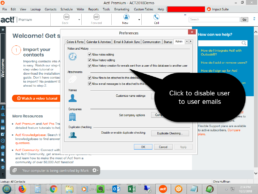How to deactivate an Act! license
Since the end of 2018, Act! corporate has cracked down on how many PCs can be installed per Act! user license. In other words, if you have 5 Act! licenses, you can install it on 10 PCs. As you replace PCs, you will need to de-activate the license on the PC you are about to replace before installing Act! on the new PC.
If the PC hardware failed before you can do this, you need to call Act! corporate customer service and manually request they de-activate the PC off their list. Act! corporate tracks by using the UNC name of the PC (ex: \\MONDO-LAPTOP). This video shows you how to deactivate the license.
Act! License Service Discontinued for Act! v17 v16 2013 2012 2011 2010 2009 2008 2007 2006 2005

- Attempting to install Act! on new hardware
- Modifying existing hardware
- Modifying your user count
- For a complete list of actions, click here.
If you are on a legacy version of Act!, and you wish to continue using Act!, you will need to upgrade.
- v17
- v16
- 2013/v15
- 2012/v14
- 2011/v13
- 2010/v12
- 2009/v11
- 2008/v10
- 2007/v9
- 2006/v8
- 2005/v7
- v20
- v19.2 (Not available for 19.0 or 19.1)
- v18.2 (Not available for 18.0 or 18.1)
How to Disable Internal Emails Attaching to Act! Records
Although many Act! users like e-mails attached to Act! records, they may not want internal e-mails to attach to Act!.
Click the image to see a video on how to disable Act! from attaching internal e-mails. To see the screen below, click on Tools -> Preferences -> Admin to get to this screen. If this option it’s disabled, login as the Act! Administrator.
Act! Premium for Web Logs Out without Warning
In Act! Premium for Web, two things could be the cause:
- Press “log off” instead of using the “X” on the browser window instead. Usage of the “X” in the top right corner of the browser app will close the browser, but does not close the Act! Premium for Web application’s session on the server. Hence, so the session counts down anyway. When that countdown hits the end of the 20+ minutes, Act! closes the session and any other sessions that the user may have open at the time.
- Use of cut and paste from MS Outlook and web pages into notes and history. By doing this, there is a likelihood that mismatched HTML code embedded in the text causes the browser to choke and kick out the user. If you need to paste data from these sources, paste as text to eliminate the embedded HTML. In other words, from Outlook, you would copy the message to notepad; then, to Act!. That eliminates the variable, but you lose some formatting.