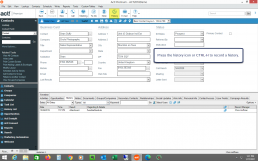How to Reset the Act! History Queue
If you see e-mail history from Outlook not showing up in Act!, this is one of several possible causes. Act! uses a service called act.outlook.service.exe located here in a typical Act! installation: C:\program files\act\act for windows\act.outlook.service.exe. Here is how to reset it (video on bottom of this post):
- Start Task Manager (Start -> Run -> Taskmgr)
- On the details tab, look for Act.Outlook.Service
- Right click on it to end the task
- Restart the service by (Start -> Run -> C:\Program Files (x86)\ACT\Act for Windows)
- Look for act.outlook.service.exe
- Double-click to start it
You can watch a video on how to access the log. In order for the e-mail to record to Act!, the contact in Act! must have the same email address as the Outlook message. Our most common problem is the contact didn't have the same e-mail address. For example, John Doe may have sent you an email with his G-Mail address; however you have his business e-mail in Act!. That won't match up.
Easy Way to Record Phone Call Results in Act!
The easiest way to record a phone conversation in Act! is to lookup a contact record and press CTRL-H.
History allows you classify what happened, and it can start helping you or your sales manager tally how many calls or meetings or presentations you made this week. For Act! 2011-2013, this free tool resets Act! so CTRL-H defaults to “Call Completed” not “Appointment Held”. With v18, you can customize the activity type and result.
With v16+, you can create reports using the “History List” view without using another app or wasting admin time compiling additional reports.
Reset Outlook Integrate R1 Service
 Outlook Integrate R1 usually has one error that pops up once in a while like this. I wrote two ways along with video to reset the service without a reboot.
Outlook Integrate R1 usually has one error that pops up once in a while like this. I wrote two ways along with video to reset the service without a reboot.
Solution 1 - Easy way
- Close Outlook
- Download this script to your desktop
- Run the Script
- The DOS Window flashes quickly
- Restart Outlook
Solution 2 - Long Way
- Close Outlook
- Start Task Manager (Start -> Run -> Taskmgr)
- Find DesignR1.OIR1.Server.exe in the details (or Processes for Windows 7) tab
- Right click on it and press "Open File Location". An additional window opens up showing its location on the PC.
- Right click on DesignR1.OIR1.Server.exe and press "End Process"
- On the additional window, double click DesignR1.OIR1.Server.exe.
- Restart Outlook
Using Free Tools for Remote Access to Act!
 There are many ways to acquire Act! data once you leave outside the office. Let's focus on one option. One way to do this is to use unattended remote PC access tools such as TightVNC, ShowMyPC and GotoMyPC by Citrix.
There are many ways to acquire Act! data once you leave outside the office. Let's focus on one option. One way to do this is to use unattended remote PC access tools such as TightVNC, ShowMyPC and GotoMyPC by Citrix.
Free programs like TightVNC and ShowMyPC usually don't have easy means to transfer files or offer remote printing. Of the three, GoToMyPC is the most expensive @ $12/month, but it's the easiest to install, deploy and acquire support. GotoMyPC offers a 30 day trial.
So how it works is you setup your desktop PC in the office to remain on with Act!; then, you use the remote PC to connect as if you were at that location. The remote PC does not require Act! to be installed. This is a great setup for a one-person shop or business owner with a home and work office.
There are many ways to deploy Act! across remote offices and devices so you have instant access to your contacts when you need to close deals. Let us know about your remote access struggles, and I can find an easy solution.
How to Import History into Act! without a Plugin
![]() In Act!, importing contacts allows you to add a note to a field, but you cannot put in a history. If you are doing this for a one-off like importing names from a trade show; then recording the fact they attended the show as a "Meeting Held" is preferred to a note.
In Act!, importing contacts allows you to add a note to a field, but you cannot put in a history. If you are doing this for a one-off like importing names from a trade show; then recording the fact they attended the show as a "Meeting Held" is preferred to a note.
This would work on v17+, and not tested for earlier versions.
- Create a lookup of contacts in Act! (Sample Video)
- Change Act! preferences to "Create a separate activity for each contact" (Video)
- Schedule a meeting for all the contacts (Video)
- You can clear multiple activities at once (Video)
This will create a unique history for each contact record. If you find yourself doing this quite often, we recommend contacting us to learn about Oak!Merge Advanced Edition. This plugin to Act! enables you import multiple histories at once and other entities.